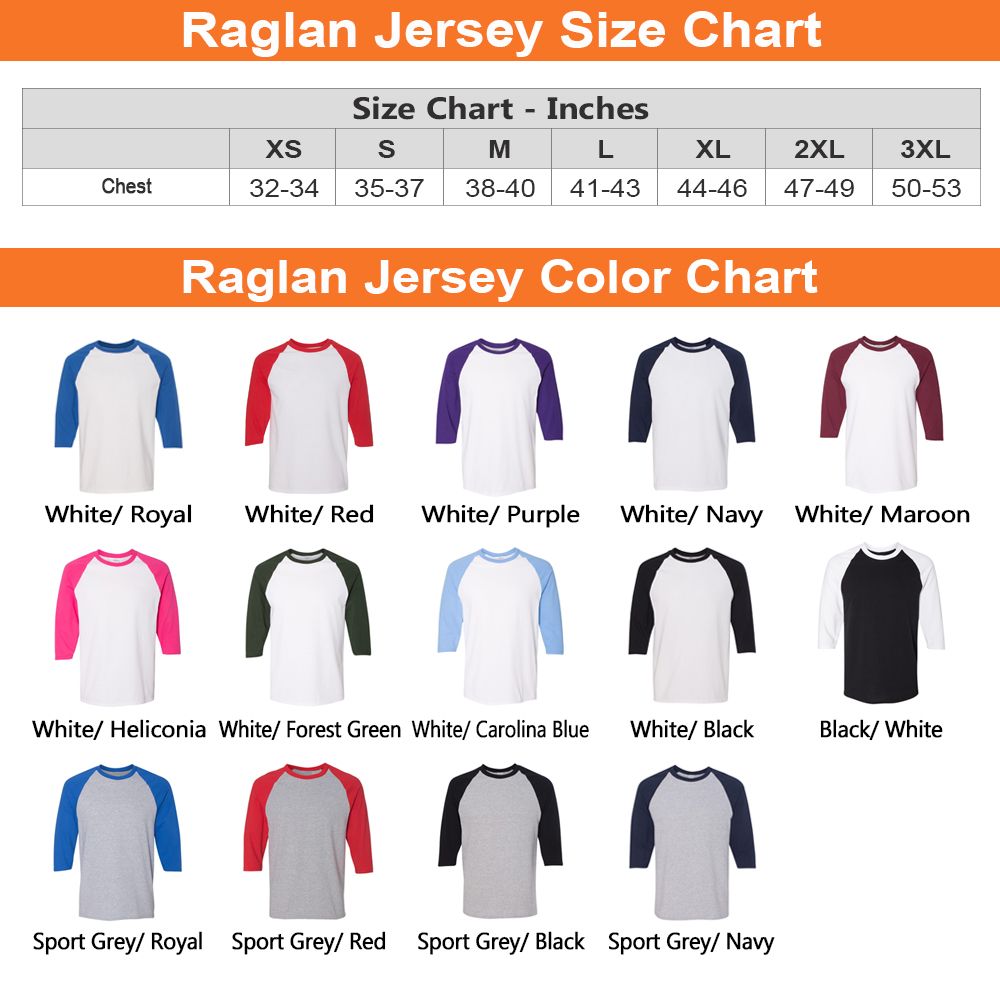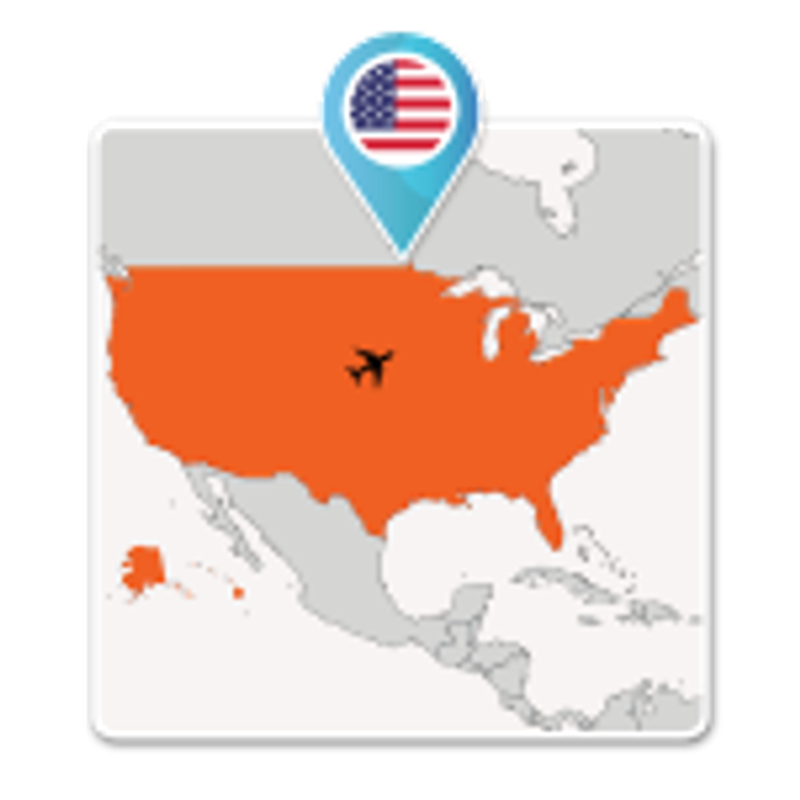SPECIFICATION
- Processing Time: 3 – 5 working days on average after payment and all designs updated correctly
- Shipping Time: 5 – 7 working days average
- Packaging: 1x Raglan Jersey Tee
- Manufacturer: Made in the US
NOTE:
- Actual color may be slightly different from the image due to different monitor and light effects.
- Please allow 0.5-2 cm differences due to manual measurement.